A lot of people asked about controlling multiple plugin parameters from a single knob or slider and wondered why we didn’t have such a facility in our very first release of Gig Performer.
Apart from the obvious reason that if we waited until we had everything everyone wanted in our audio plugin host, it would never get released, the more important reason is because we were never happy with the way multiple parameter support has been done in other audio plugin hosts. We also had what we felt would be a better approach. However, we had to wait for some other functionality to be implemented first.
We’ve known from the beginning that the ability to control multiple parameters simultaneously would be very important. But we’ve never really liked the way other audio software implements that concept. The typical approach, used by many audio plugins and some audio plugin hosts, is to “attach” multiple parameters to a knob, with circular scales around it, each representing a particular parameter. The approach doesn’t scale (no pun intended) so you can typically only associate two or three parameters with the knob.
Further, it’s very hard to know which parameters are actually attached because there’s generally no room to display that information. This approach is the only way possible in systems that have a limited number of knobs. For example, you often have just four or eight knobs available to use as “macros” in this fashion.
The other approach, is to keep a separate list of mappings from a single knob to parameters, along with the desired scaling. This works and you can have as many mappings as you wish but you still can’t “see” what’s happening when you’re actually performing live.
We decided we could build a more intuitive system for controlling multiple plugin parameters and we based our design around the concept of fader groups. Anyone who has used a sophisticated audio mixing system knows that you can take a group of faders and associate them with a master fader. A typical example is to have a group of faders to control different parts of a drum kit, typically called a subgroup and then have a master fader to adjust the overall volume by moving all the faders in the subgroup.
So in Gig Performer, we introduced widget groups. Widgets can belong to a named group; there is no master/slave relationship among widgets in a group but if you have 4 (say) knobs in a group and you turn any knob, the other three knobs will move in sync.
Therefore, if you want to control four separate plugin parameters together, all you have to do is associate a knob with each desired parameter and then put those knobs in the same group. Then just associate one of those widgets with a slider or knob on your MIDI controller and you have instant real-time control of multiple parameters from a single source.
Here’s a picture showing two sets of widget groups. (Detailed video below)
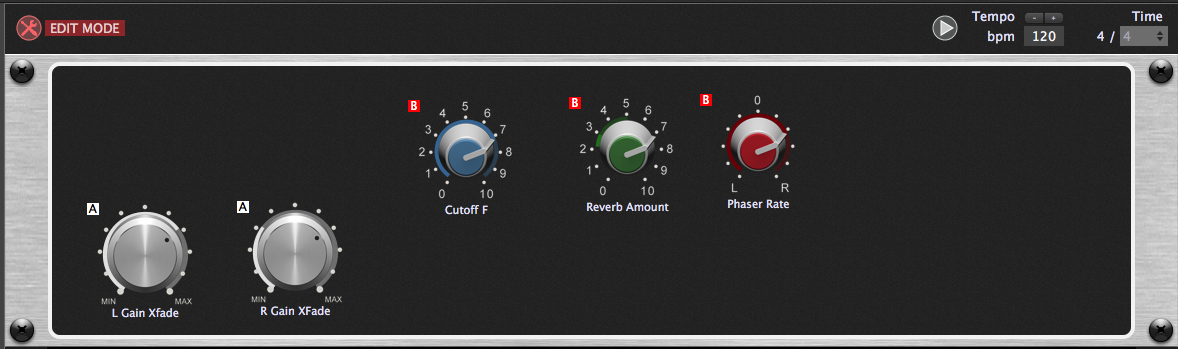
This approach really scales nicely in Gig Performer because there’s no real limit on the number of widgets you can have. If you want to control 20 parameters with one knob, throw 20 knobs into a new panel, associate each of them with a parameter, add desired scaling, then create a “master” knob your main panel (if you use that approach) to control them all. Do it again for another group of plugin parameters.
Try doing that with other audio plugin hosts where you have to drop your plugin parameters on a single knob to control them.
Widget grouping is available in Gig Performer 1.5.0 and above.
.
Related topics:
– How to add a widget to a widget group? (User Manual)
– Larry the “O” talks Gig Performer Widgets (Youtube)
– How to control multiple parameters with a single widget (GPScript)
