I love Kontakt! It was the key that allowed me to stop having to carry a Korg Kronos with me on tour along with my other controllers (I love the Kronos as well but it’s so darn heavy.)
If you load a Kontakt instrument, particularly one with a massive sample set such as The GIANT, or the Session Strings and so forth, you could easily end up loading a gigabytes of samples, using previous space as well as taking a long time to load. As I write this, I just loaded the Session Horns Pro library and Kontakt used up 2.54GB of space.
But what if you only need a few notes from one of these libraries? Maybe you only need an octave or two and even then you only need the notes that fit the scale in which you’re playing.
Enter the “Purge” subsystem. Here’s an image from Kontakt with “THE GIANT” loaded. It’s basically a giant piano.

Note that the memory value is 0.69 GB which means that Kontakt loaded more than half a gigabyte of samples. So suppose you only need two octaves starting at Middle C. Here’s what you do.
- Click the Purge drop down box and select purge all samples
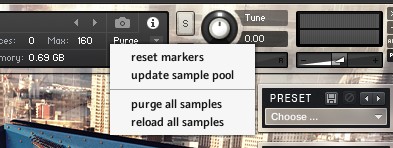
- Kontakt will now indicate that no memory is being used.

- Now play each note in the two octaves of interest. If the instrument has multiple samples for each note (to cover different velocity ranges for example) then you may want to play the same note several times at different velocities. You might observe a slight delay before you hear some notes. Don’t worry about that, Kontakt is just loading the required samples on the fly as you play. Here’s an image of the instrument after I played the two octaves multiple times at varying velocity values. Notice that we’re only using just under 54 MB of memory.

- Finally, save the instrument in a new location. Don’t save it in the location offered, typically a Native Instruments folder. Instead just save it to one of your own folders. Click the disk icon, select Save as… and then select Instrument #1 – The Giant
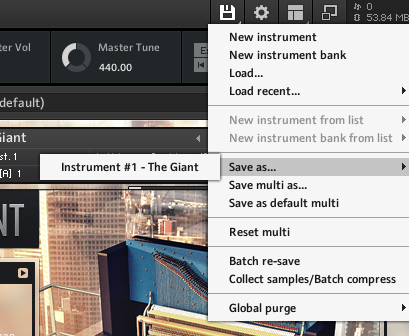
- I saved it to a patch folder under my documents folder and called it My little giant.

You’re done. Just load that instrument any time you just need the two octave version and Kontakt will just preload the samples you need, saving both time and RAM.
.
Related topics:
– Clever ways to optimize your plugin usage
– How to route different Kontakt instruments in a Multi to different audio outputs
– My go-to plugin list
– What are the best plugins to get?
