It’s usually convenient to have Gig Performer load the last gig file automatically at startup and there’s a general option that controls this behavior. However, occasionally you may need to temporarily prevent automatic gig file loading. One reason is because you do want to load a different gig file and don’t want to have to wait for the previous gig file to load. Another common reason is because you want to change your sample buffer size or sample rate and this can be done much faster if no rackspaces are loaded.
Gig Performer 4
.
Holding the SHIFT key down while Gig Performer 4 is loading will popup the Temporary Startup Options dialog from which you can temporarily change multiple startup options including Load last gig file:
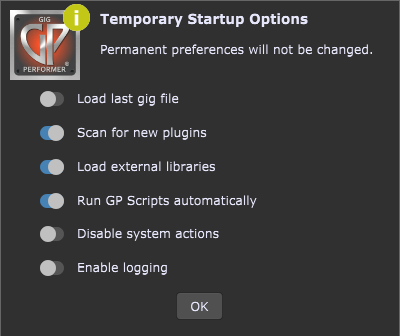
Note: this behavior is temporary. If you quit Gig Performer and start it again, the previous gig file will be loaded as usual.
Gig Performer 3
.
To prevent Gig Performer 3 from loading the last gig, simply hold down the Shift key immediately after starting Gig Performer and wait until it completes startup.
Note: this behavior is temporary. If you quit Gig Performer and start it again without hold down the Shift key, the previous gig file will be loaded as usual.
.
Related topics:
– Additional tips (User Manual)
– Tips and tricks (Community)
