In this article I’ll present you a new feature that was introduced in Gig Performer v3.80, which allows you to find out which plugin crashed Gig Performer.
A plugin may crash any audio plugin host and there can be many reasons why, e.g.:
- The plugin has compatibility issues with your audio plugin host,
- A plugin that used to work was updated and now has issues working with your audio plugin host,
- Your audio plugin host got updated and some existing plugins don’t work well with this new version of your audio plugin host,
- There are some missing components or services that are not running (for example: RCMService).
.
When it comes to Gig Performer, its updates are tested thoroughly before they are released so problems with new releases of Gig Performer are very rare. However, it could be that a plugin that used to work properly with an older version of Gig Performer doesn’t work with a newer version of Gig Performer simply because the plugin itself has a bug that only manifested itself with the newer version.
Whatever is the case, you can use a few simple steps to identify which plugin is causing problems with Gig Performer. To demonstrate these steps, I’ll use the same setup as in this article, where I discussed top websites for free audio plugins and how to use them in Gig Performer.
Before we start, please note that when Gig Performer starts, by default it will automatically load the most recently used gig file:
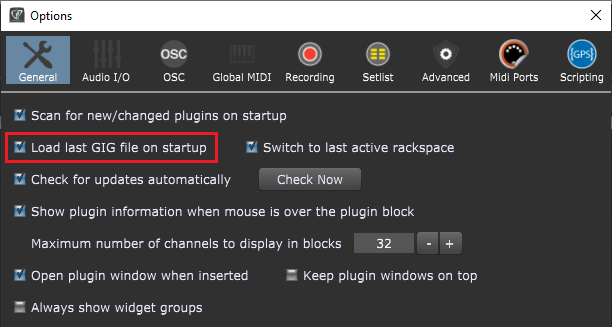
Click on the Options menu and select Preferences… if you want to review this setting. This means that if you have issues with one or more plugins which cause Gig Performer to crash – Gig Performer may crash every time it starts.
If Gig Performer is crashing whenever you start such that you cannot proceed, you can hold down the Shift key while Gig Performer is starting up and you will be presented with options to allow Gig Performer to start without trying to load a gig file.
For more information on starting up without automatically loading the previous gig file, see the article What are Temporary Startup Options. The procedure differs slightly between Gig Performer 3 and Gig Performer 4.
Gig Performer 3
If the automatic load option is enabled (as shown in the screenshot above) – simply hold down the SHIFT key while starting Gig Performer 3. Keep it down until Gig Performer itself has finished loading and it will not load your last gig (see other tips and tricks here). This will bypass that default option so that you can quickly start Gig Performer 3 without loading the last gig file.
Gig Performer 4
Holding the SHIFT key while starting Gig Performer 4 will open the Temporary Startup Options (click on this article to learn more). Afterward, simply turn off the Load last gig file toggle button.
.
How to troubleshoot the issue?
.
1. The first step is to start Gig Performer without loading the last gig file (follow the procedure described above for Gig Performer 3 and Gig Performer 4), and open the Plugin Manager:
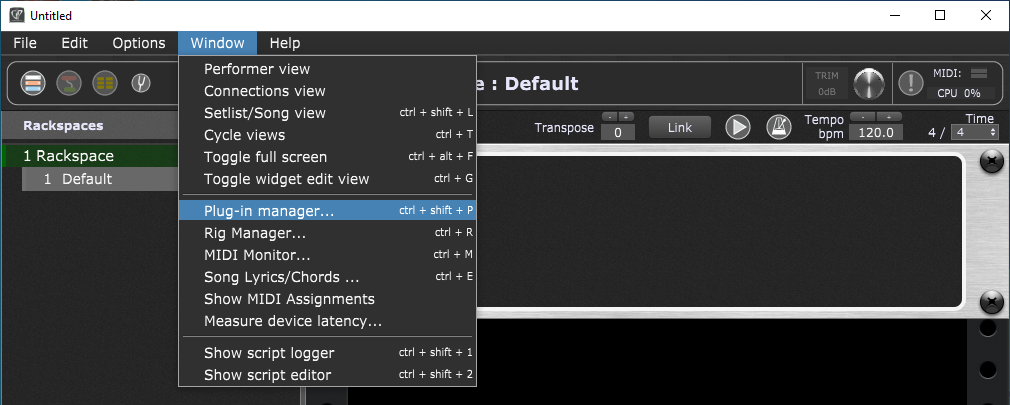
2. In the second step, disable the plugin that you suspect is crashing Gig Performer:
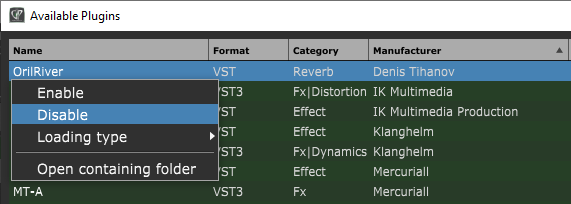
Right click on a plugin, and select Disable.
You could always disable a plugin this way to reduce clutter in your plugin list, but a disabled plugin would still load in versions prior to v3.80. Starting with Gig Performer v3.80, when you disable a plugin in the Plugin Manager, it will not be loaded when you open your gig file.
Please note that the OrilRiver plugin is selected for demonstration purposes only and that it works perfectly with Gig Performer.
3. Reload your gig file and observe whether the problem still occurs:
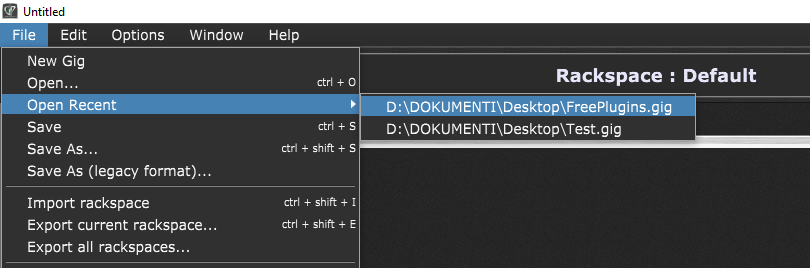
Click on the File menu, then click on Open Recent and choose your gig file.
4. If Gig Performer starts normally, you have found the culprit:
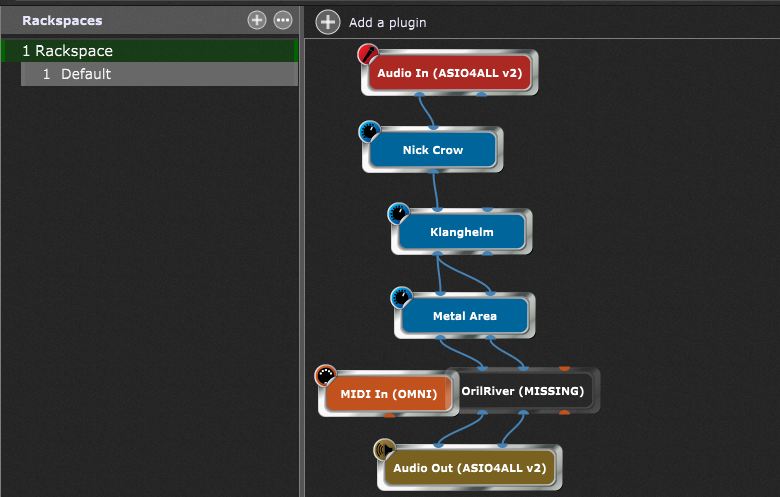
If Gig Performer still crashes, repeat the steps 1, 2, and 3 to disable another plugin and reload your gig file until Gig Performer starts normally.
Let’s examine the screenshot above a bit. You can see a block named OrilRiver plugin, which is transparent and which reports that it’s MISSING (I have dragged the Midi In OMNI block to overlap with the OrilRiver block to demonstrate the transparency effect).
This is a special block in Gig Performer called Chameleon. This block imitates the real plugin we have previously disabled – it has the same number of input and output ports, and keeps the state of the real plugin. That way Gig Performer has all necessary data when issues with the problematic plugin are solved.
This feature is also extremely useful if someone sends you their own gig file which includes a reverb plugin (say) that you don’t have currently installed. You simply open that gig file and see which plugin is missing. Afterwards, you can either install the missing plugin or replace it with your own reverb plugin – right click on the chameleon block, then select Replace plugin and choose the existing alternative reverb plugin on your machine.
Once you have identified the culprit, what can you do?
1. Check to see if you are using the latest version of the plugin. Or if your plugin started crashing after your upgrade, see if you can try an older version.
2. Check if all services or components required for the plugin are running (for example: RCMService).
3. Check whether the plugin’s manufacturer provides any alternative formats of that plugin; if you are on Windows, and the VST version of your plugin causes the crash, try the VST3 if available (or vice versa). If you are on Mac, and an AU plugin causes the crash, try the VST or VST3 version of that plugin if available (or vice versa). Some plugins work better as VST versions, other don’t or work the same, feel free to test their behavior. It also can happen that a developer decides (see an example here) that one plugin format provides more functionality than on another.
4. Contact the plugin’s support page and report the issue. Bugs in certain plugins are also noticed during Gig Performer’s development, and reported to their developers, so that the problem can quickly be resolved. Hopefully, the updated version of the plugin that fixes the issue will soon be available (here’s an example from our Community) .
5. Search Gig Performer’s Community to see if there are similar problems with the specific plugin and/or create a new thread to report a problem.
Note: in some cases setting the Loading type as Delayed can solve issues with a plugin. This is a mechanism that is put in place to deal with plugins that don’t initialize themselves properly (see an example in this community thread).
If you like to see more tips or have any questions, please visit this Community thread.
.
Happy troubleshooting! If you like this article, please share it.
Own the Stage® and enjoy Gig Performer®!
Nemanja Pudar
.
Further reading:
– IK Multimedia VST3 plugins are wrongly responding to incoming MIDI messages
– Issues with plugins from certain developers
– Tips to troubleshoot your computer-based setup
– Does my plugin work with Gig Performer?
– Installed plugin does not show up in Gig Performer or After updating Gig Performer, some of my plugins were not found
