Touring musicians who don’t bring their own controllers and instead depend on the use of back-lined or rented keyboards sometimes run into a problem where Gig Performer doesn’t work properly even though it was “just fine” when they rehearsed with their own controllers.
Gig Performer’s Rig Manager is of course the first feature with which touring musicians should be familiar. Its main use is to provide separation between physical devices and the actual MIDI In blocks used in rackspaces and more details can be found in this earlier blog article.
However, there is a second problem that can occur with rented keyboards, particularly if their settings have been changed from the factory defaults, perhaps by a previous user. Many synth plugins only respond to MIDI messages arriving on MIDI channel 1 and if your rented keyboard is sending messages on a different MIDI channel, your plugin will not respond, which of course is great cause for concern if you don’t understand what is happening. A couple of users have encountered this issue and so we felt it would be worthwhile to describe (and address) the problem to help other users who find themselves in a similar situation.
Diagnosing the problem
.
We will assume that you have used the Rig Manager to define aliases that isolate your physical keyboards and knobs/sliders/buttons from your MIDI In blocks and widgets respectively. The following tests can be used to determine if incorrect MIDI channels are the cause of the silence.
1. First of all, if you can, perform a factory reset of the controller – that may very well be sufficient to solve the problem.
2. We are assuming that you have not explicitly modified your synth plugin to respond on some other channel, though if you have, the steps below will still be valid.
3. We are also assuming that you have not mapped any MIDI notes to widgets as by default, doing so will prevent such MIDI notes from being passed through the MIDI In block to your synth plugin unless you have also explicitly enabled MIDI Thru for those widgets.
4. If you still have a problem, the next thing to do is confirm that MIDI events are actually reaching Gig Performer.
Play some notes on your keyboard and/or turn some knobs or sliders and make sure that the little MIDI indicator flashes green. If it does not flash, then you need to check your cables and make sure that your controller is actually sending MIDI messages out to the computer.
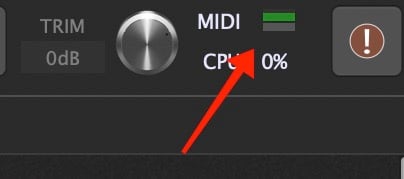
5. If you see the green light, then you should open the Global MIDI Monitor window (from the Windows menu), play some notes again and confirm that MIDI events are appearing in the that monitor window. It would be very unusual to not see messages if the indicator was flashing but it could happen if your controller was somehow sending out invalid messages.
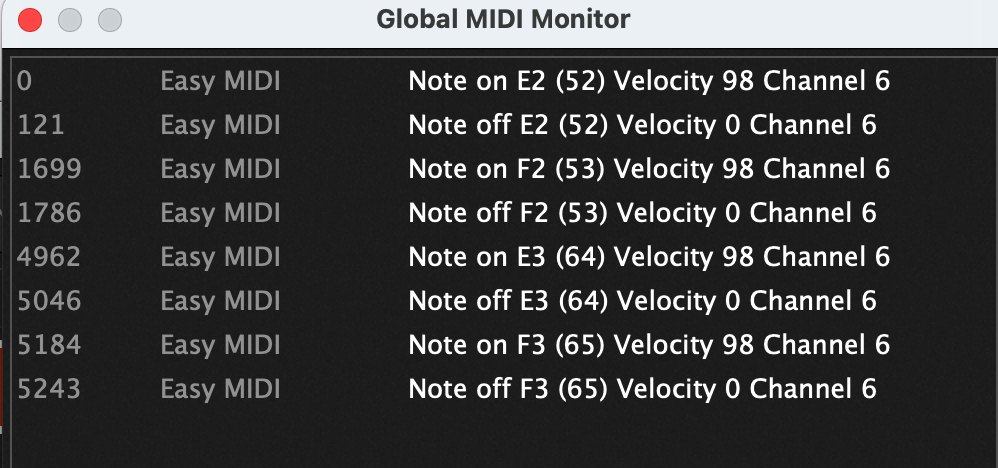
6. Notice the channel number at the end of each message. Unless you have deliberately changed the MIDI mappings on your MIDI In blocks (more on that below), you’d like that channel number to be the same value as expected by your synth plugin, typically channel 1. If it was, then you’re probably OK.
7. However, if the channel was not 1 (as in the example above), then you can either change the back-lined controller to transmit on channel 1 if you know how to do that or you can modify the MIDI In block channel mapping so that the controller channel is remapped to channel 1. The latter is generally recommended for several reasons as we will see later, the most obvious reason being that you will already know how to do this because you’ve read this article or you’ve read the section about channel mapping in the user manual.
8. Double-click on the MIDI In block that’s connected to your synth plugin to open its editor window. The upper part of that editor window should typically look like this:
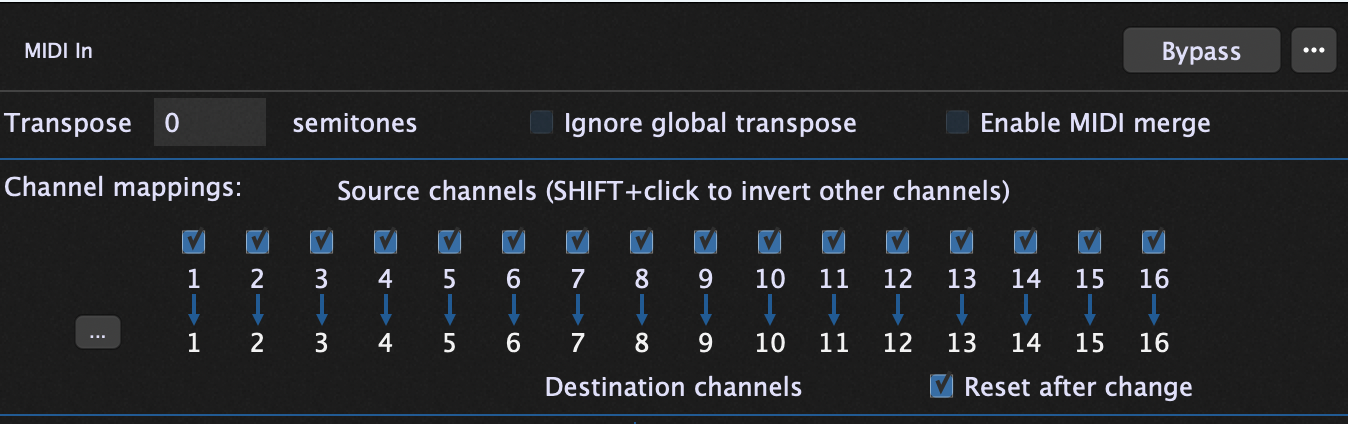
9. Next, hold the Shift key down and click on the checkbox above channel 6 (following the example above. This will block all other channels.

10. Finally, click on the lower 6 and change it to 1:

11. This will probably address the problem and your synth plugin should start responding properly again.
How to avoid this problem in the first place
.
Important note: Gig Performer v4.8 and later allows you to remap all incoming MIDI Messages from a specific device to a single channel! Click here to learn more.
The difficulty of course is that you don’t know in advance on which MIDI channel your back-lined keyboard is going to be sending out MIDI events. The easiest solution to this is to arrange for your MIDI In blocks to map all channels to channel 1. While you could map all the channels manually, Gig Performer 4.7 has a new feature to speed this up.
You might have noticed the little button on the left of the channel map. Clicking this button brings up a new menu giving you several options. The Rechannelize option gives you the ability to map all incoming channels to a specified channel, in this case, channel 1.
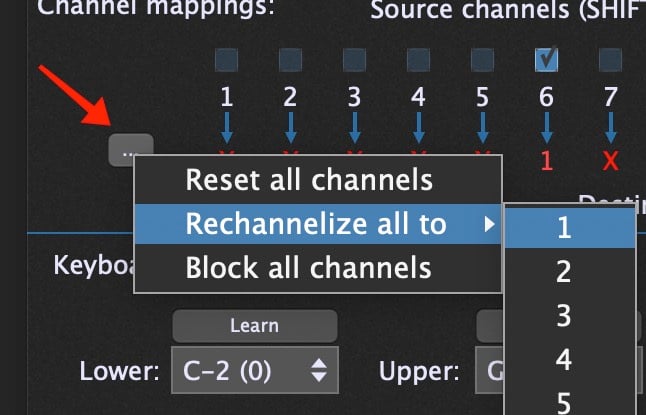
This gives the following result.

.
Save this as a preset to avoid manual duplication
.
Obviously, you’d prefer not to have to do this for every MIDI In block so once you have configured these settings, save the MIDI In block as a new preset. I saved it with the name MapAllToOne and this lets you do two things:
a) Update your other MIDI In blocks to use this preset.
b) Insert it as a new block whenever you need. This is easy because saved presets show up in the plugin Popup menu as well as in the Quick Plugin, Favorite or Preset Finder.
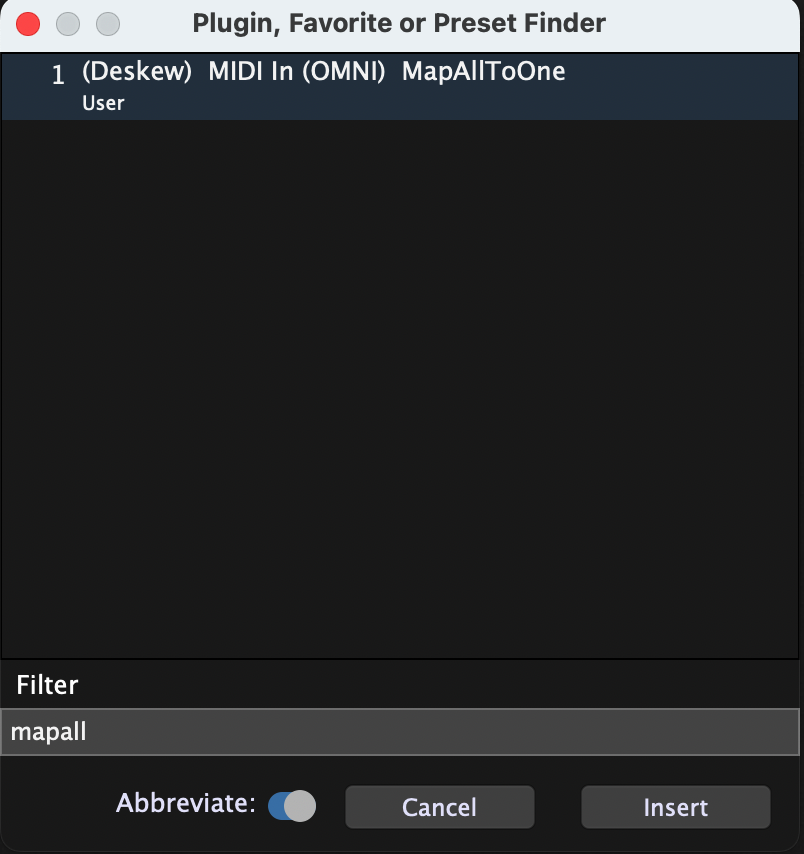
Caveat
.
Be careful that your back-lined controller is not sending MIDI messages simultaneously on multiple channels. This is unusual but some controllers do have their own presets where they do this kind of thing. If your controller is doing this, then duplicate messages will be sent out. In that situation, you either have to figure out how to make your controller just send messages on a single channel or you will have to modify your MIDI In blocks to only allow one of the channels through.
If you have any questions or want to share your feedback, please visit this community thread.
.
Related topics:
– The Rig Manager
– Tips to troubleshoot your computer-based setup (blog)
– Community troubleshooting tips (community forum)
