Each Gig Performer 4 license allows Gig Performer to be activated on up to three computers simultaneously belonging to the purchaser of that license. Activations may not be shared with others and doing so violates the terms of the license agreement.
The cost of Gig Performer is not based on the number of possible activations, it is based on a “per user” license. It is unfortunate but necessary to control how many times Gig Performer can be installed to reduce piracy, hence the requirement for activation.
The “up to three computers” activation is a courtesy for licensed users who might want to install Gig Performer on their studio machine to prepare their shows, on their laptop for a tour and then on a second laptop as a backup for their tour in case their main laptop breaks down. Our activation process is designed so that musicians do not have to be concerned about having to be online for a performance. As touring musicians, these are all factors that we would want for ourselves.
Some operating system upgrades/updates can cause the computer to “look” like it is a new or different computer, thereby requiring Gig Performer to be reactivated. Therefore it is critical to deactivate Gig Performer before performing any kind of system update or upgrade. We strongly encourage you to disable automatic updates on computers used for live performance to avoid problems should an update happen within a short period before you have a performance. Note that upgrades can require some plugins to be reactivated as well. Restoring Gig Performer from a backup may also require reactivation. If you are planning to reformat your drive or reinstall your operating system you should first deactivate your Gig Performer license (see below on how to deactivate your license). Make sure you have your license code available so you can reactivate again after you have upgraded.
As long as you do not perform any updates or OS upgrade, you will not need to reactivate Gig Performer nor will you need an internet connection. We do not want performers to be concerned that Gig Performer will stop working in the middle of a live performance!
However, some plugins may still require online activation, something over which we have no control and so you should check the activation requirements for any third-party plugins you plan to use in a live situation.
If you sell one of your computers you should first deactivate Gig Performer on that computer so as to avoid losing one of your activations.
If you want to install and activate Gig Performer on a fourth computer (assuming they’re both running the same operating system) you will first need to deactivate Gig Performer on one of your other computers. You will then be able to reuse that activation on your fourth computer. Your computers must be connected to the internet for these operations.
On Gig Performer 3, simply click on the Help menu in Gig Performer and click the menu item “Your license is activated – Click to deactivate“:
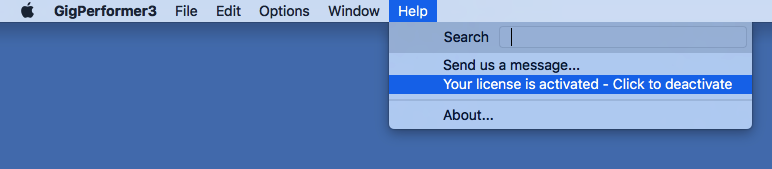
On Gig Performer 4, click on the Help menu, expand the Licensing… sub menu and click the menu item “Your license is activated – Click to deactivate“:
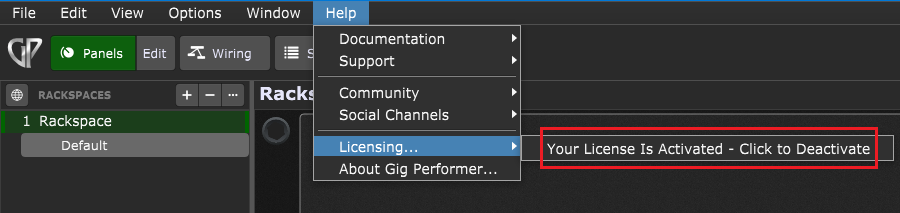
This “releases” one of your activations and Gig Performer will no longer run on that computer. You can then install Gig Performer on another computer and use the activation code you received when you purchased Gig Performer to activate the new installation.
Note: we strongly advise you not to perform any updates, upgrades, changes or installations of any software if you have a show coming up shortly or you’re on tour
. This is not specifically a Gig Performer issue, just a general recommendation to ensure that you have time to ensure your changes do not break anything in general—for example, an updated third party plugin or a change to an anti-virus product may introduce issues.
Please see this article for more information about updating in general.
.
.Related topics:
– Licensing and support options (User Manual)
– Gig Performer Support
– Optimize macOS for your gig (blog)
– Optimize Windows for your gig (free e-book)
– Do I need an Internet connection to use Gig Performer (KB)
