We recently got a question from a user who wanted to be able to switch rackspaces and variations using a Novation Launchpad. However, that product only produces MIDI Note Events but Gig Performer expects Program Change MIDI events so what do you do?
Important note: Gig Performer 4 includes the System Actions block which makes switching rackspace variations or song parts with Note messages very easy. Make sure to check out this article (especially the Bonus section) for an example. The following text applies to older versions of Gig Performer.
While such things can be accomplished by using Gig Performer’s programming language, GPScript, there are several free third-party applications that make this kind of thing really easy.
Examples of such programs are MidiPipe for the Mac (free but donations accepted) and the well-known MIDI-OX for Windows (free but donations accepted). These applications can receive MIDI events from external devices, transform them in various ways and then send out the transformed events.
So using MidiPipe, let’s give an example of how to receive NoteOn messages from the Novation LaunchPad and convert them into Program Change messages that will be received by Gig Performer.
Open MidiPipe – you’ll see a list of tools on the left and an empty pipe on the right.
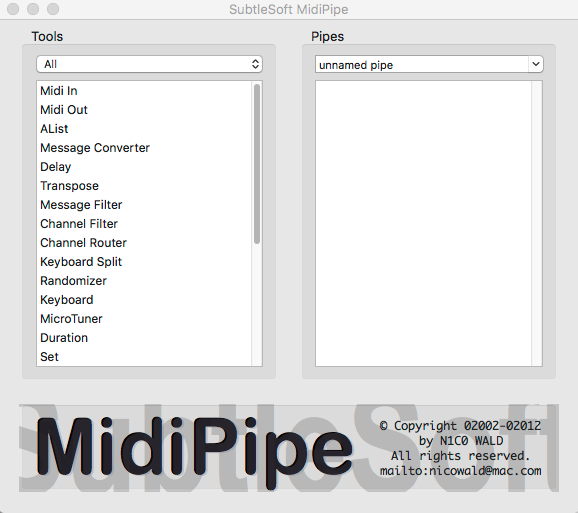
Double-click on the Midi In tool – an instance of that tool will appear as the first item in the pipe
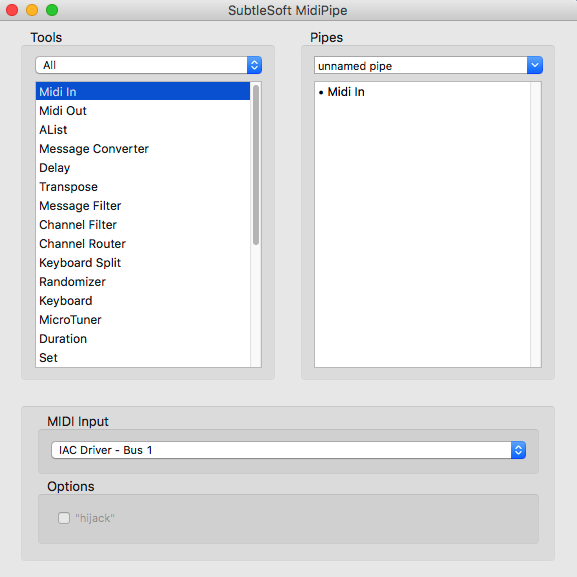
With the Midi In tool selected on the right, click on the MIDI Input dropdown to select the actual MIDI device from which events will be sent. I don’t have a LaunchPad so I just selected a different controller.
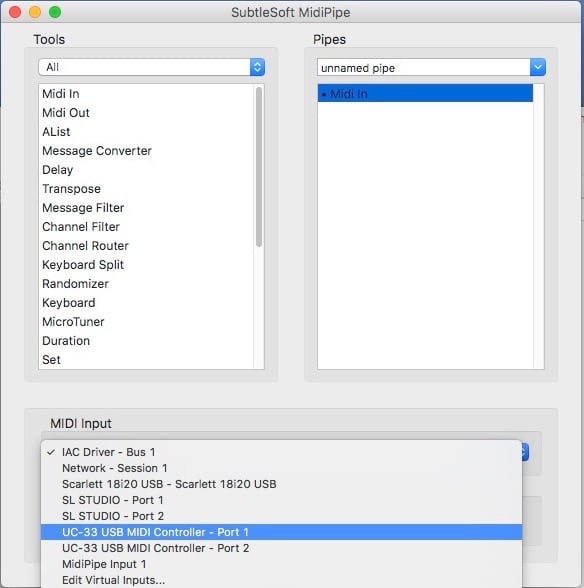
Now, double-click on the Message Converter Tool and it will appear on the right directly underneath the Midi In tool
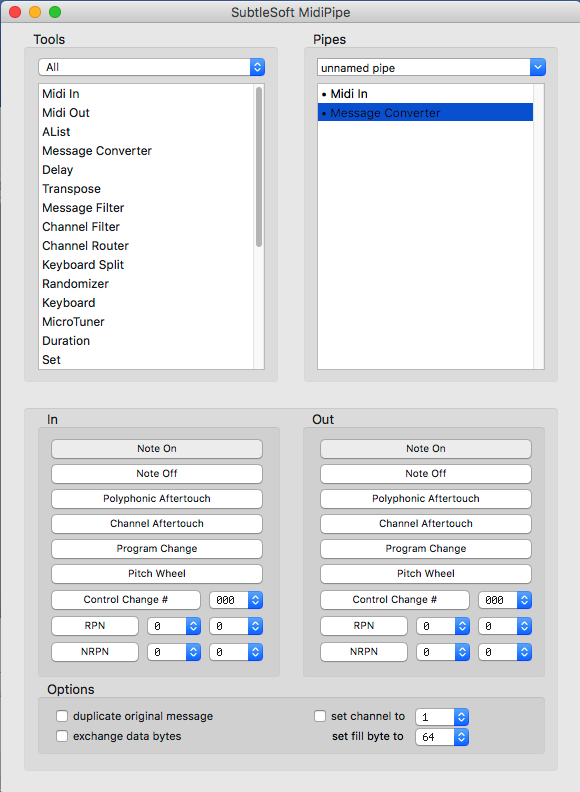
At this point, the Pipe on the right means that we are receiving all MIDI events from the specified controller and feeding those events into a Message Converter. To change Note On events into Program Change events, click the Note On button on the In panel and click the Program Change button on the Out panel
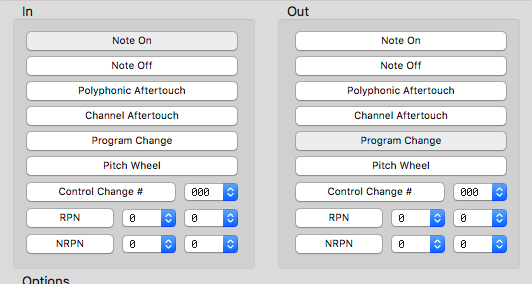
(Unfortunately, the color of selected buttons is only slightly different from other buttons so it’s a little hard to see what’s selected)
Next, double click on a Midi Out tool to insert it into the pipe.
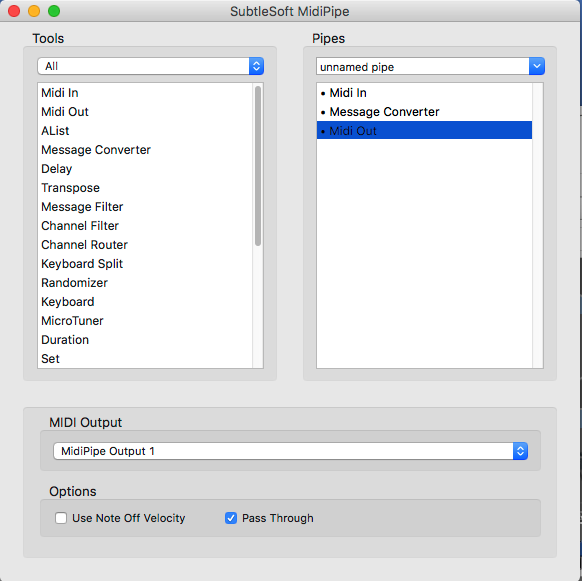
You’re done! Incoming NoteOn messages will be converted to Program Change messages (the actual note number WILL be the actual program change number) and assuming you’ve assigned program change numbers to your rackspace variations, you’re good to go.
Note: if you want to use an actual IAC port but you don’t see any virtual MIDI ports, you can quickly create one by opening Audio MIDI Setup on your Mac, press CMD-2 to show the MIDI studio, double-click on the IAC Driver icon and add an new virtual MIDI port.
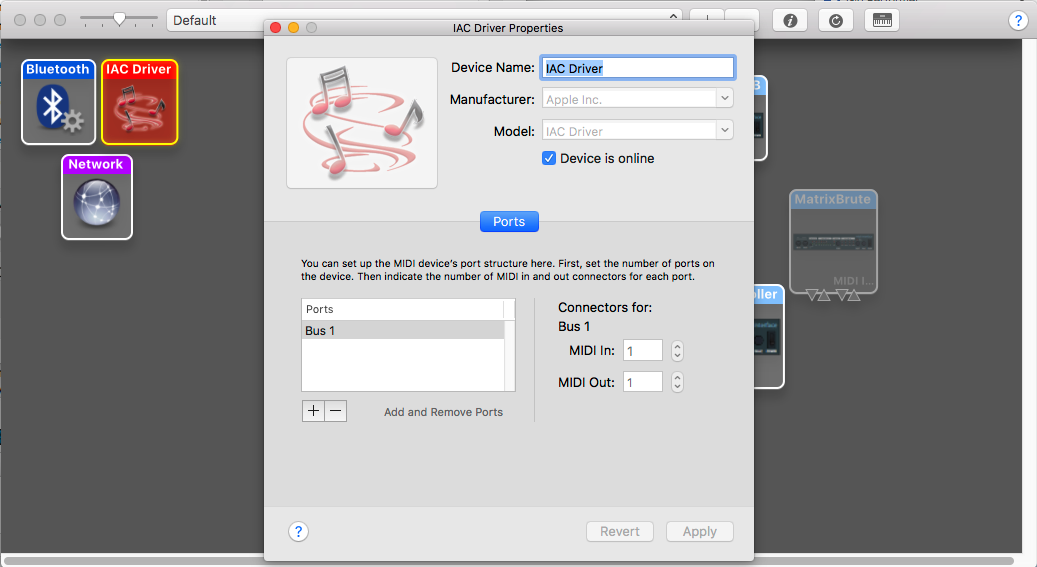
.
Related topics:
– Basic Terminology in Gig Performer (User Manual)
– CC and Note to PC (Community)
– The most flexible MIDI processing (Blog)
– Rackspaces vs Program Changes
