In this article you will learn how to install and use the Stream Deck extension in Gig Performer 4.7 and later.
We will start with a clean slate, so make sure that all your applications (including Gig Performer) are closed before you proceed.
What is Stream Deck?
.
Elgato’s Stream Deck is a very popular multi-button control surface that comes in several variants:
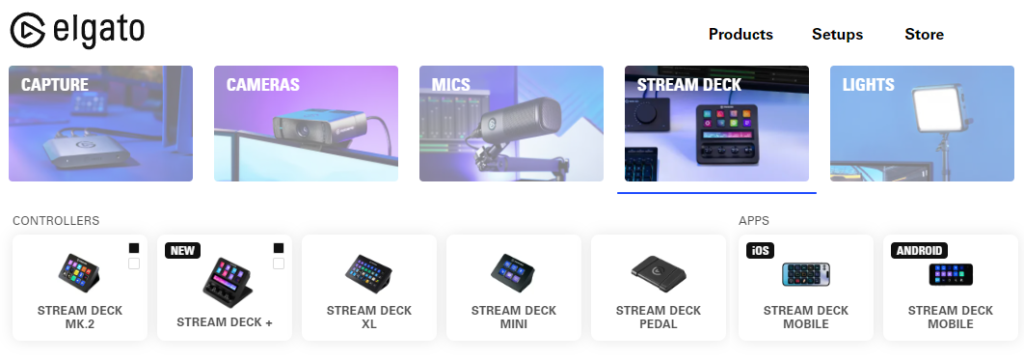
The devices feature configurable backlit color LED displays, one for each button. The device feedback options on the displays include color backgrounds, text and graphic legends, settable in Device Options. For this article, Stream Deck Mk.2 is used on Windows 11.
What is a Gig Performer Extension?
.
Gig Performer extensions are libraries (.dll files on Windows and .dylib files on macOS) that are created by third parties to extend Gig Performer with additional functionality.
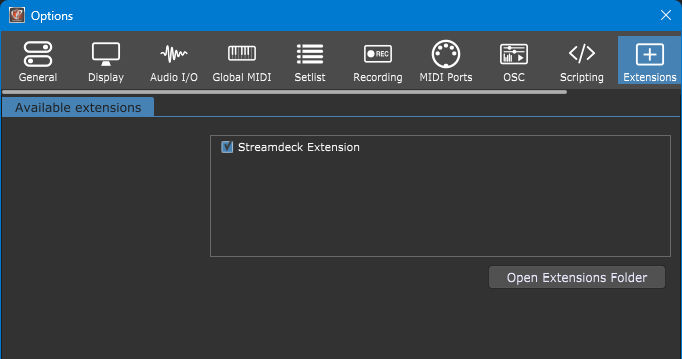
Extensions are developed using Gig Performer’s SDK. To learn more about the Gig Performer SDK and how to develop new extensions, refer to this blog article.
The Gig Performer extension for Stream Deck is currently available as public beta on GitHub and can be downloaded at this link.
Note: this extension requires Gig Performer v4.7 or later.
How to set up the Stream Deck application with Gig Performer?
.
If you have not already done so, download the Stream Deck application from the Elgato website and, following the instructions from Elgato, install the application on your PC or Mac.
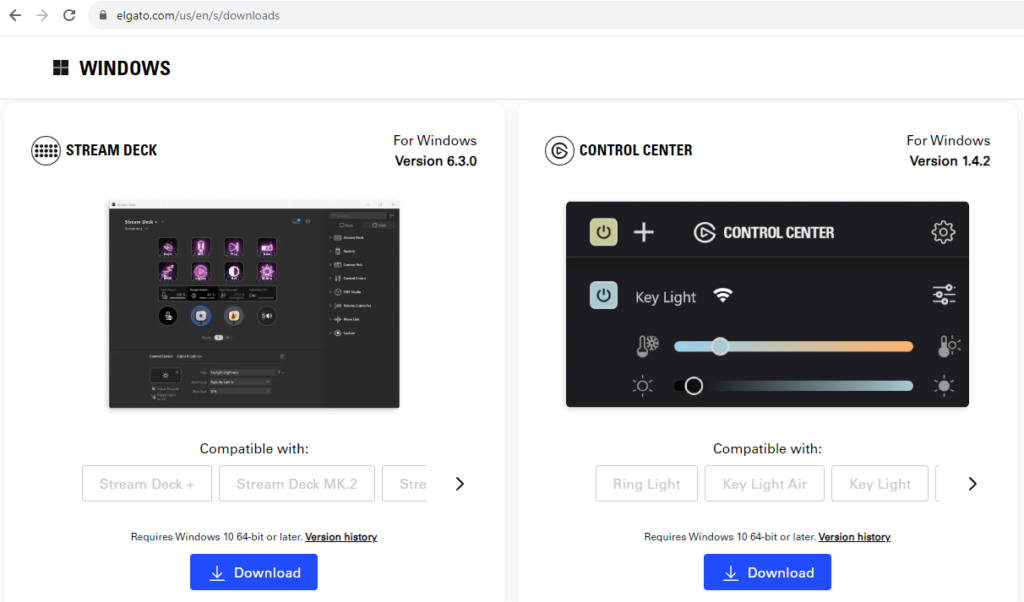
Make sure your Stream Deck device is connected to your computer and run the Stream Deck application.
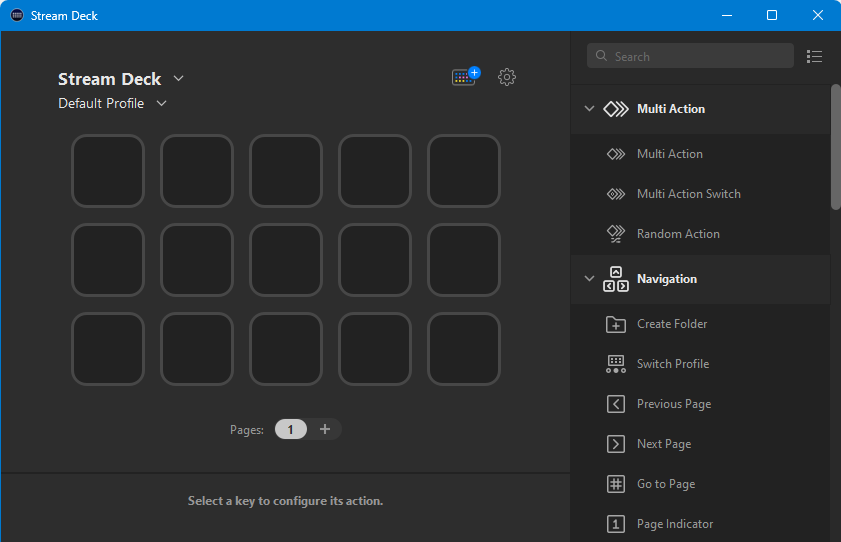
After you have downloaded the archive from GitHub, extract its contents. Note that there are two files:
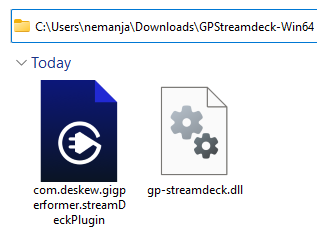
The first file, com.deskew.gigperformer.streamDeckPlugin contains a custom set of actions designed for Gig Performer. Double click on this file to install this Stream Deck addition.
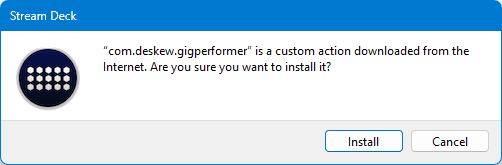
The second file, gp-streamdeck.dll (for Windows PC) represents the Gig Performer extension and it needs to be moved to this location: C:\Users\Public\Documents\Gig Performer\Extensions
You may first need to create this folder. Mac users need to move it to this location: /Users/Shared/Gig Performer/Extensions
Afterwards, start Gig Performer and when prompted, install the extension:
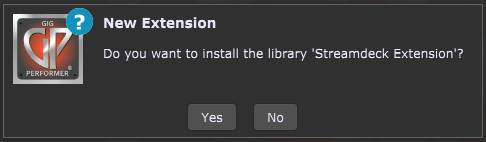
You can review all installed extensions in the Extension Options window.
What Stream Deck actions are supported for Gig Performer?
.
Open the Stream Deck application and note that you now have a collection of Gig Performer actions on the right side (if you can’t see them right away, scroll down and expand the Gig Performer group).
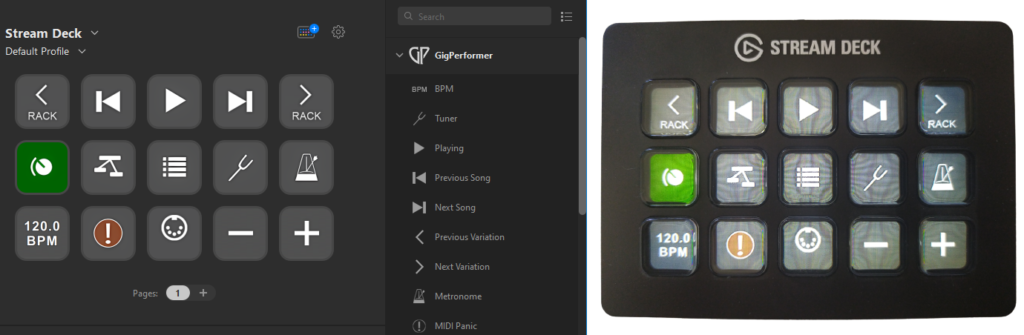
Simply drag the desired actions into slots. As you do so, those actions will be instantly reflected on your Stream Deck device.
The supported actions currently are:
1. BPM – shows the current BPM in Gig Performer. You can optionally check the Tap tempo check box to use that action for tap tempo:
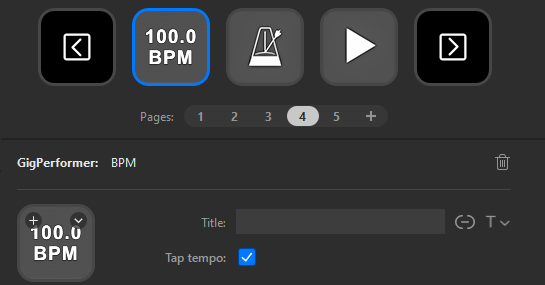
2. Tuner – allows you to toggle the Tuner view in Gig Performer.
3. Playing – starts or stops the Global Playhead.
4. Previous Song – goes to the previous song in the Setlist view.
5. Next Song – goes to the next song in the Setlist view.
6. Previous Variation – goes to the previous variation in a rackspace.
7. Next Variation – goes to the next variation in a rackspace.
8. Metronome – toggles the Metronome.
9. MIDI Panic – triggers the MIDI Panic feature; double-tap to reset the audio engine.
10. Songs – allows you to display and select a song. If you add multiple blocks, every block will represent the next song in the Setlist. See the screenshot below.
11. Song parts – allows you to display and select a song part in a song. If you add multiple blocks, every block will represent the next song part in the song. On the screenshot below you can see the Setlist view and how song and song parts are represented with adding multiple Song and Song Part blocks in the Stream Deck application.
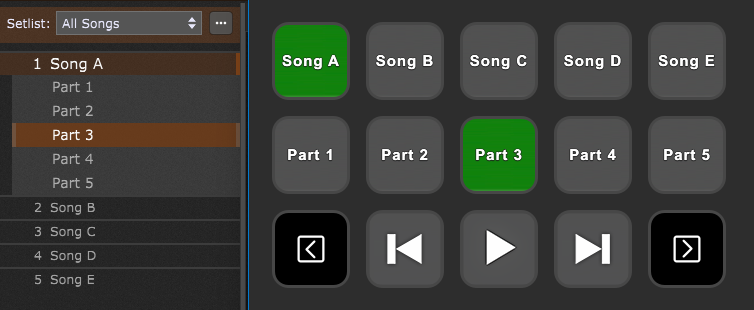
12. Rackspaces – similarly to songs and song parts, the same logic applies to rackspaces and variations. Add you add multiple Rackspaces blocks, to represent rackspaces in the Rackspaces list, starting from the first rackspace. See the screenshot below.
13. Variations – allows you to display and select a variation in a rackspace. If you add multiple blocks, each new block will represent the next variation in the rackspace. On the screenshot below you can see the Rackspace list and how rackspaces and variations are represented with adding multiple Rackspaces and Variations blocks in the Stream Deck application.
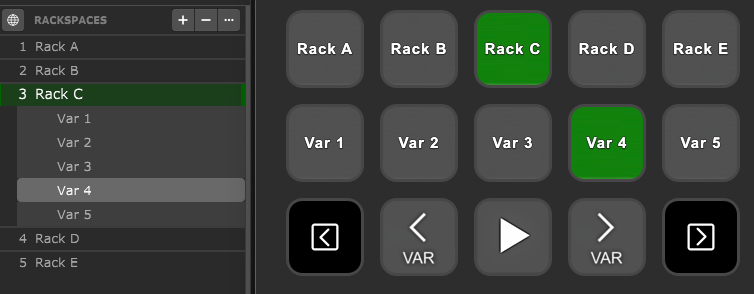
14. Panels view – switches Gig Performer to the Panels view.
15. Wiring view – switches Gig Performer to the Wiring view.
16. Setlist view – switches Gig Performer to the Setlists view.
17. Send MIDI – allows you to send a MIDI message to Gig Performer. Supported MIDI events are Note events, CC events and PC events with optional bank select messages.
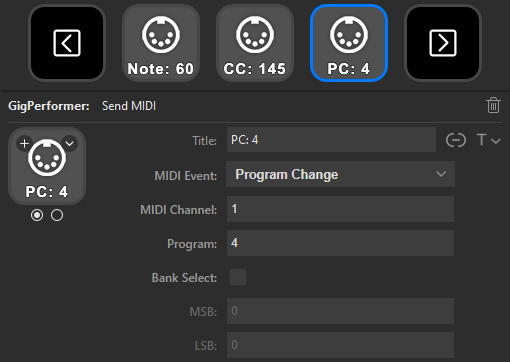
For example, sending a PC #4 by default will switch to 5th rackspace or song (program change messages start with zero).
18. Button Widget – allows you to activate a button in Gig Performer specified by its GPScript handle (you must define a GPScript name in the Widget Properties inspector for that button.
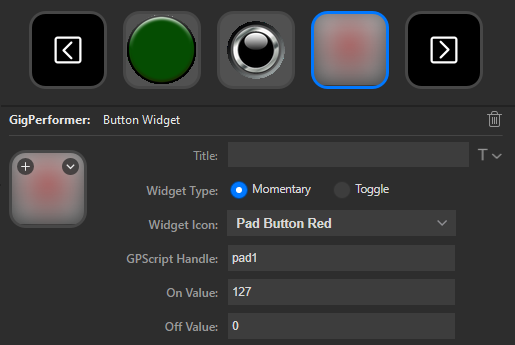
You can select familiar Gig Performer icons for various buttons, switches, LEDs, etc.
19. Numeric Widget – numeric display of a widget value, specified by the GPScript handle. It can be attached to any widget.
20. Knob Widget – allows you to display and send the desired value to a knob in Gig Performer, specified by its GPScript handle (you must define a GPScript name in the Widget Properties inspector for that knob). You can select familiar Gig Performer icons for various knobs available in Gig Performer.
21. Increase Widget Value – allows you to increase value, by the amount specified with the ‘Amount to Add’ field, of the widget, specified by its GPScript handle. An example is shown below:
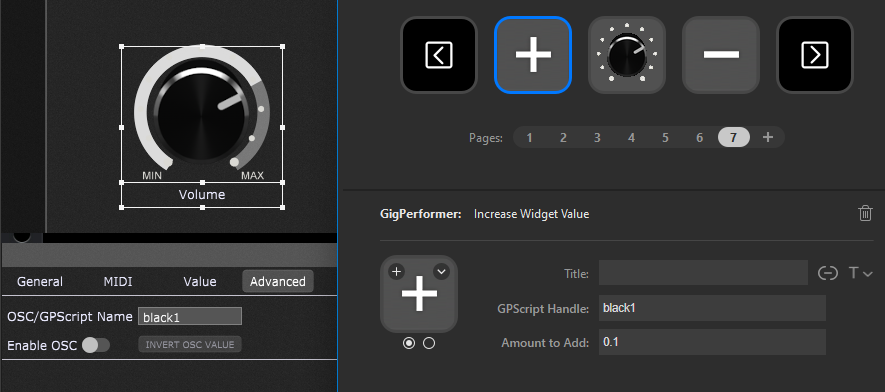
Note: the amount 0.1 is equivalent to adding 10 to the Gig Performer widget value.
22. Decrease Widget Value – allows you to decrease value, by the amount specified with the ‘Amount to Add’ field, of the widget, specified by its GPScript handle. The amount 0.1 is equivalent to subtracting 10 from the Gig Performer widget value.
Combining various actions with the System Actions block in Gig Performer offers you great flexibility on workflow improvements. For example, you can trivially set up a Stream Deck button that starts recording your live performance or captures any widget changes to a song part in the Setlist view.
Are there any other ways to integrate Stream Deck actions to Gig Performer?
.
Of course there are! For example, you can note any Gig Performer shortcut from this list and send it from Stream Deck to Gig Performer using the System -> Hotkey block.
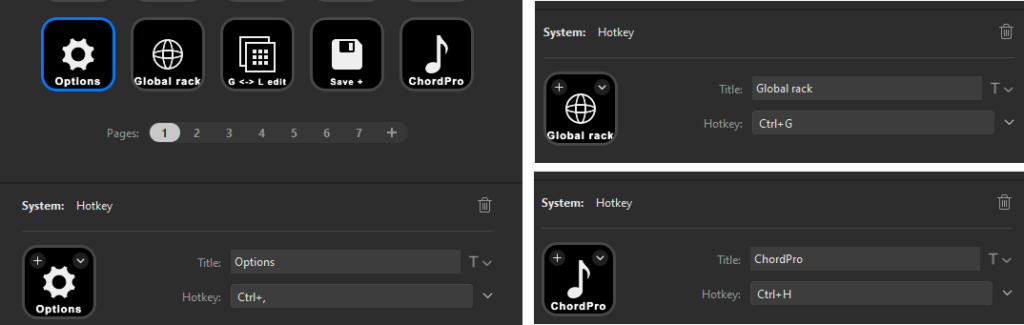
Additionally, you can group various actions using the Multi Action feature in Stream Deck. For example, you can start the Global playhead and the Metronome at the same time or easily switch from Edit mode in the Global rackspace to Edit mode in a local rackspace (and vice versa) with a single press of a button.
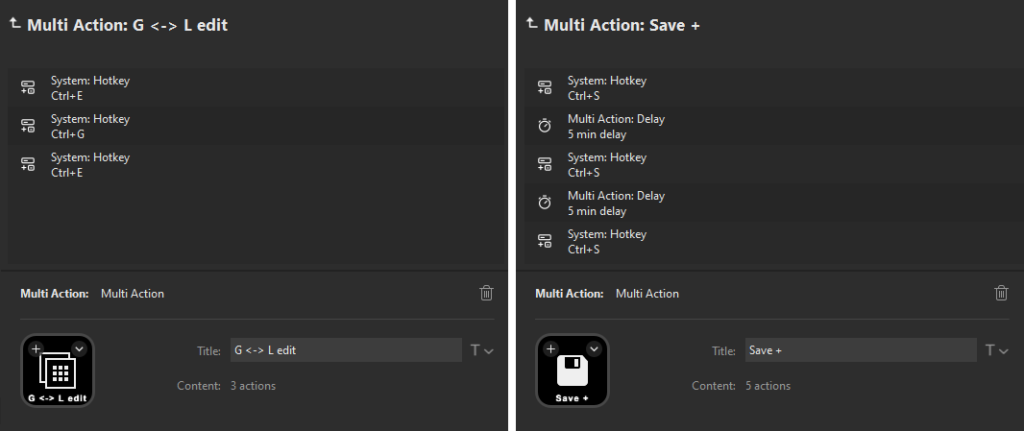
The Multi Action feature also enables you to have a Multi Action Switch to easily toggle between two actions, or Random Action, that enables you to activate a random action from the action list. Additionally, you can insert a Delay action and have, for example, your gig file saved automatically every 5 minutes.
Stream Deck Marketplace
.
You can find many other free Stream Deck plugins in the Stream Deck Marketplace that can improve your overall workflow in your studio, or during your live performance.
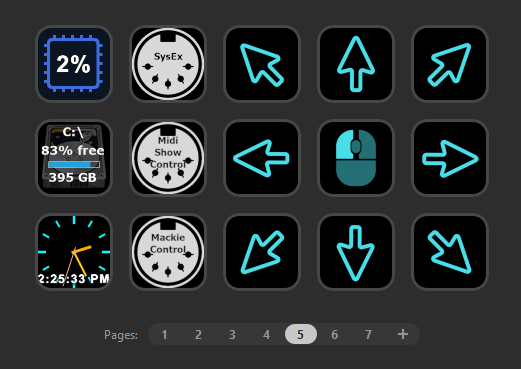
You can record your mouse and trigger the same movement with the press of a button, display the clock, the amount of free space on your disk, used CPU cycles, run scripts, send text sequences or other operating system or other application actions (such as RME TotalMix or OBS Studio).
To see more tips and tricks for your Stream Deck device or if you want to share your feedback, please visit this Community thread.
.
Share this article to support Gig Performer and spread the word!
Own The Stage® with Gig Performer®
Nemanja Pudar
.
Related topics:
– List of available Gig Performer extensions (community)
– How to set up live streaming using OBS Gig Performer and JACK Router (blog)
– Gig Performer is the best companion for all your musical efforts and more (blog)

