In the Windows world, audio plugin developers are free to install their plugins anywhere. So for Gig Performer to find them, you have to tell it in which folders to look. To do this, follow these steps:
- Open the Plugin Manager, which can be found under the Window menu in Gig Performer
- Click on the Manage… button at the bottom left of the Plugin Manager
- Since Gig Performer supports VST and VST3 plugins on Windows, these locations must be set independently; click on the menu item, “Set VST folders for scanning…” or “Set VST3 folders for scanning…” to set folders where your VST or VST3 plugins are located respectively.
- This will open a dialog through which you can easily add extra folders for Gig Performer to search
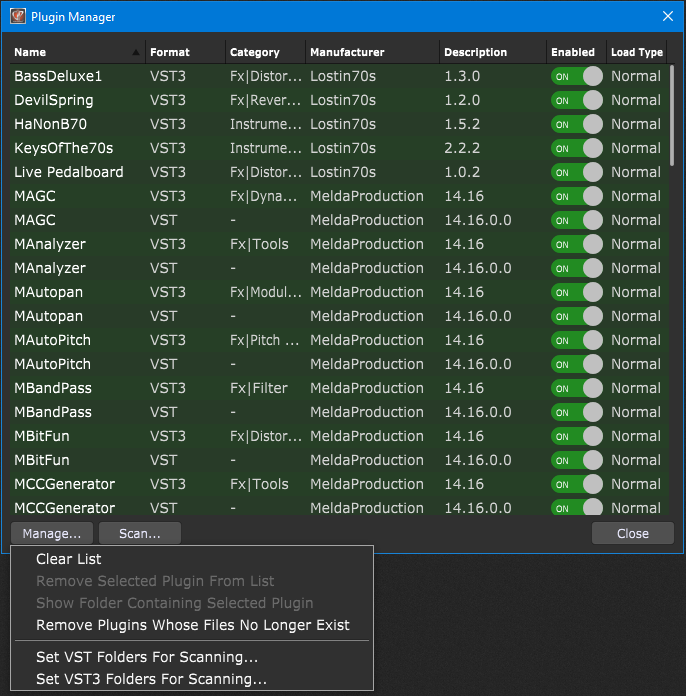
.
Related topics:
– How to specify plugin locations?
– Plugin Manager (User Manual)
– What if Gig Performer didn’t your plugin
– What are the best plugins to get?
