The MIDI Channel Constrainer is a new built-in plugin in Gig Performer 4 and it allows you to set the MIDI input channel that is allowed through, remap the input channel to another channel, or block all MIDI traffic that goes through this plugin. Learn more about this plugin block in the User Manual.
Certain MIDI keyboards, such as the Yamaha MOXF6, allow you to easily select a specific MIDI channel just by pressing on one of the Part Select buttons on the keyboard:

Therefore, if you route each MIDI channel of your MIDI keyboard to a different VST instrument, you’ll have the desired sounds just by pressing the corresponding buttons:
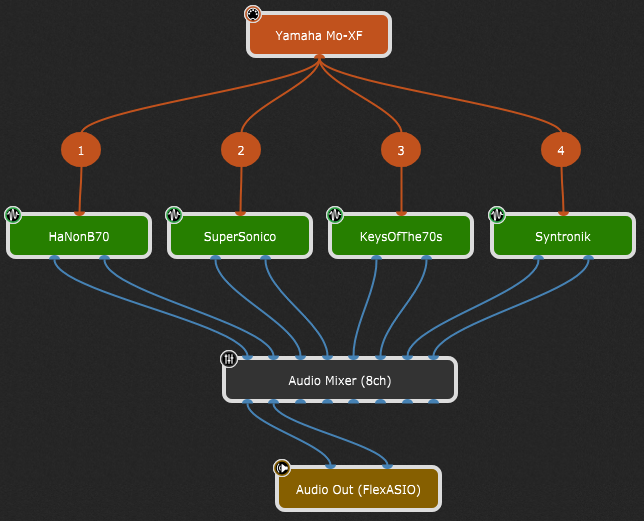
Note: in Gig Performer 3, you would need to create multiple MIDI In blocks for this purpose.
The MIDI Channel constrainer can also come handy if your VST instrument expects to receive MIDI messages on a specific MIDI channel, e.g. channel 1. It can happen that you play some notes on channel 3 but you can’t hear any sound because your VST instrument expects those notes to be on channel 1. In that case, simply remap input channel 3 to output channel 1.
On the other hand, you may want to your instrument to respond regardless of what MIDI channel you are currently using and then send the messages to the correct MIDI channel. In that case, select OMNI as the input channel:
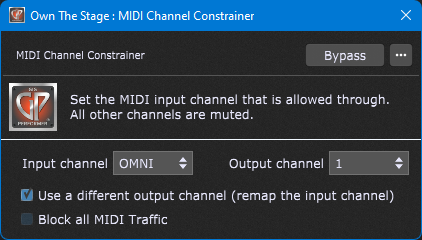
All these use cases are covered in this great video by our beta tester and great keyboardist Lukas Ruschitzka:
Own the Stage® with Gig Performer®!
.
Related topics:
– The hidden power of the MIDI In block
